The checkout process is the same whether you are booking directly from thesocietyfashionweek.com, Universe.com, Facebook, or any other partner site.
To purchase tickets to a Universe event:
1. Select the ‘Get Tickets‘ button (note that event organizers can customize the copy of this button to “register” or “rsvp” in addition to “get tickets”) and a pop-up checkout form will appear.
2. Select the date you would like to attend (if more than one is available) and the quantity of each ticket type you would like to purchase for that date. Click ‘Continue‘.
Note: If you have an Access Key to unlock certain ticket types, select the ‘Have an access key?‘ field in the lower left corner of the check out form, apply your code, and select your ticket quantities for each available ticket type. If you have a Discount Code, enter your code in the ‘Discount Code’ field, and select apply. If valid, the total to be charged will adjust right away. If not valid, the total to be charged will not adjust.
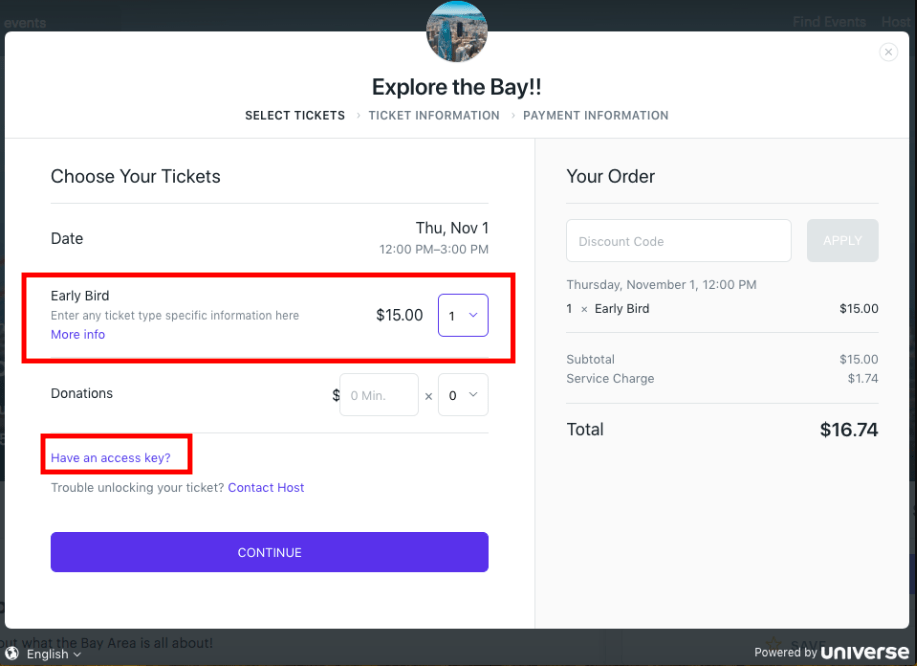
Access keys reveal hidden ticket types that are not shown when you initially open the checkout window.
Discount codes offer a dollar or percentage off of a ticket price for ticket types shown at checkout. When a discount code is entered, you will see it apply to the specific tickets it is set up to discount. Discount codes may not discount all ticket types.
3. You can checkout as a guest, or, if you do not have a Universe account, you can create an account by checking the box next to ‘creating an account for faster checkout in the future’, under ‘Buyer Information’.
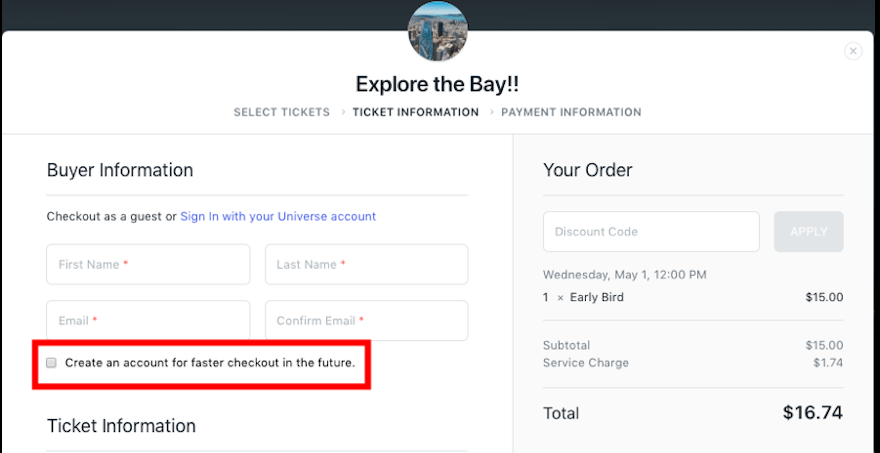
If you already have a Universe account, you can log in by clicking on the option to ‘Sign In with your Universe account‘ to login and continue. If you are currently logged in to your Universe account, you’ll be automatically directed to step 4.
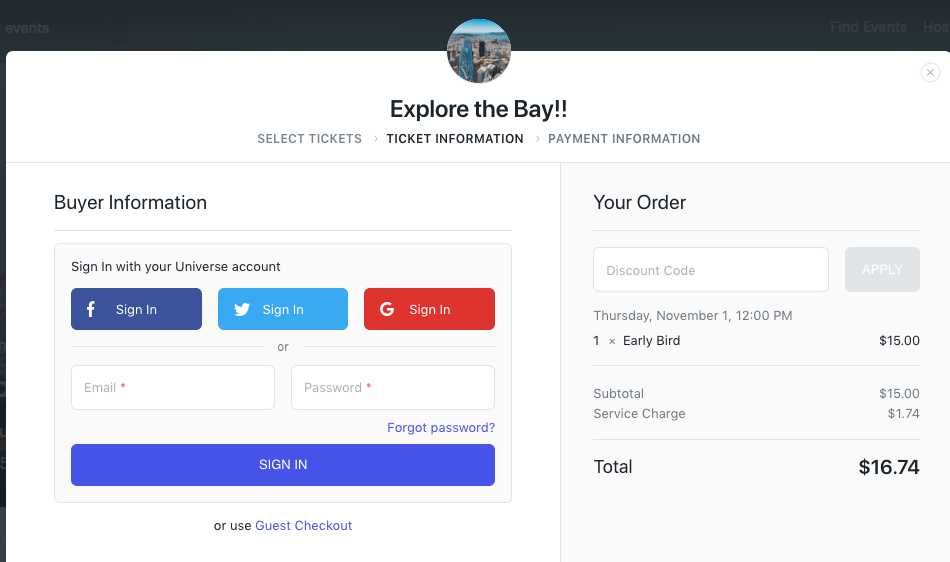
Note: If you have a Universe account but have forgotten your password, you can reset it here.
4. Next, enter any information for your order and each ticket you are booking that the event organizer is requesting and click ‘Continue‘ if your order is paid and if free, review your order details and click ‘Register‘.
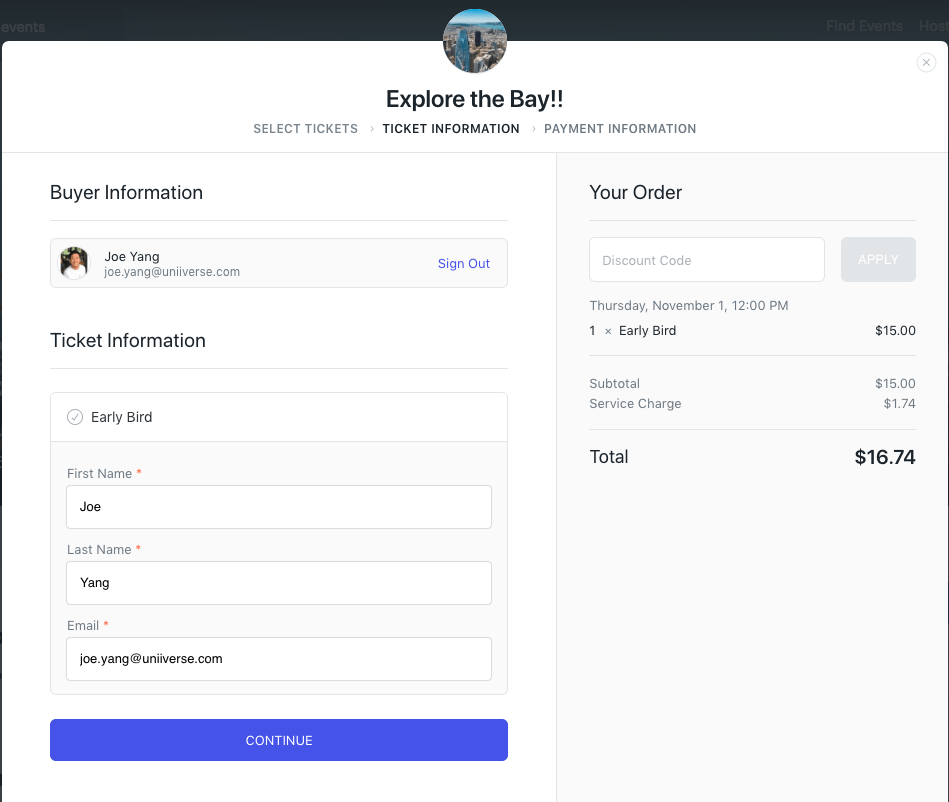
5. Once all fields are filled in, review your order details, enter your payment information, and the ‘Checkout‘ button to complete your order. Once processed, you’ll see a confirmation screen and a confirmation email will also be sent. Your tickets can be accessed in your Universe Dashboard at any time, more info and steps to do so can be found here.
Note: If there is an issue with your booking and it is not successful, error messaging will show to let you know what the issue was. Once changes have been made, you can select the ‘Confirm Booking’ button to try again. For information on failed payments, click here.
